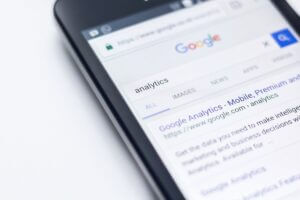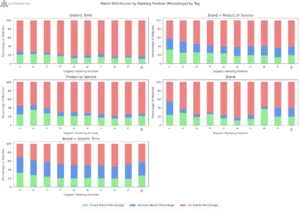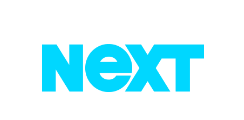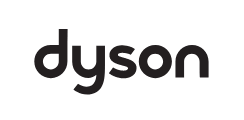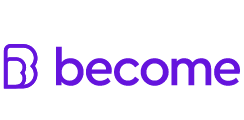Welcome to another edition of the Digital Roundup. This roundup will cover some of the digital marketing articles that have been shared around the 3 Door Digital office over the last few weeks. Lets get started –
—————————————————————————————————————————
Why Big Content Is Worth the Risk
Dr. Pete writes an in-depth article on how you should spend your valuable time on creating “big content”, instead of exhausting the low-hanging fruit because it is easier to do.
Big content takes effort, breaks molds but can also be small. With great effort comes great reward! One does not have to spend loads of cash on creating the content, but again it does take effort. The more you invest in big content the easier it becomes to grab the opportunities that are out there, the ones that are not easy to grab but take time, effort and commitment.
Dr Pete then provides some incredible examples:
SimplyBusiness – a WordPress Guide for Small Business.

Click image to open interactive version (via Simply Business).
This infographic seems like it is a standard flowchart. However if you click on “no” under each section a custom resource appears to answer the question. Some resource answers link out to help answer the question in more depth and some are links to videos specifically made for this project.
Another recent example by the folks at Seer Interactive, an interactive content piece called “How Do They Make Money”: Again, at first glance this looks like an ordinary infographic, but if you click on a company logo a content box pops up giving more information.
Both of these examples are useful, professional and really engage people.
Big content needs big concepts, but does not need to be long or large. This content takes a lot of time and effort, but done right the rewards can outway the investment tenfold. the example that Pete gives is his 1-page PDF that he created in February 2009, the 25-point usability checklist. Although he has spent almost no time on it in 2012 it has had over 55,000 page views and almost 50% of overall traffic to his site this year.
Big content drives traffic and links, but so does any successful content. Big content is set apart from successful content by a number of different factors.
- People come back to big content
- Big content builds barriers that helps you stay ahead of the game whilst obtaining rankings, links, social mentions, builds brand, gets traffic and builds authority
- Big content drives big ideas. MozCast was born
Don’t be afraid to try and it doesn’t have to cost a fortune. Keep motivated and keep at it.
Thanks to @dr_pete for the use of his images.
—————————————————————————————————————————
How to Measure Your Link Spread
Chelsea Blacker explains how to show your link spread in a graph using tools that we use every day.
Link spread measures the number of internal links versus external links across a site. Chelsea explains that this exercise opens up a number of opportunities and illustrates what content is prioritised by the site owners versus what content has caught the attention of the wider web.
5 Steps to Making Your Own Spread Graph
The following three tools are needed:
1. Screaming Frog
2. MajesticSEO
3. Microsoft Excel
- Firstly you need to run a report in Screaming Frog and export the data.
- Copy the columns titled “address” and “Inlinks” into a new sheet and name it “internallinks”.
- The next step is to run a domain level report in MagesticSEO. Click the more detailed report on this domain URLs here link under the top pages/links section and export to CSV.
- Copy the columns titled “URL” and “TotalBackLinks” into a new sheet called “externallinks”.
- Merge the two sheets you created using the VLOOKUP command.
- In the internallinks sheet, create a new row in column C and title it “external links” and create the following formula:
=VLOOKUP(lookup_value, table_array, col_index_num, [range_lookup])
=VLOOKUP(A3,externallinks!$A$2:$B$72,2,FALSE)
- Replace all “N/A” values with 0 using find and replace and then sort the inlinks from largest to smallest
- Then build a simple link graph
- In the graph select the red (external links) line and goto insert > chart > column > clustered column.
- Then create a secondary axis by clicking on the red bars and formating the selection which is found within layout.
For more details and screenshots go to Chelsea’s original post here.
—————————————————————————————————————————
Google Link Disavow Tool: The Complete Guide
Dan Petrovic writes a thorough guide into the how, why and when to use this new tool.
The industry has gone through a major change in the past few days since the new “Google Link Disavow Tool” was released. This tool essentially allows webmasters to tell Google that they do not wish to be associated with chosen links and to please remove any relationship status that is linking them together. I recently took part in a Google+ hangout which Dan initiated where we discussed the disavow tool, link building and more. You can watch the video below:
—————————————————————————————————————————
Free Template: How to Easily Create Infographics in PowerPoint
This one is short and sweet – Hubspot released a great “how to” for creating infographics with powerpoint. You can download it from their site. The templates provide a step-by-step tutorial for creating infographics. You can use these templates to kickstart and give you motivation for content curation ideas. Check it out.
—————————————————————————————————————————
Other articles or tips that you may find interesting are: